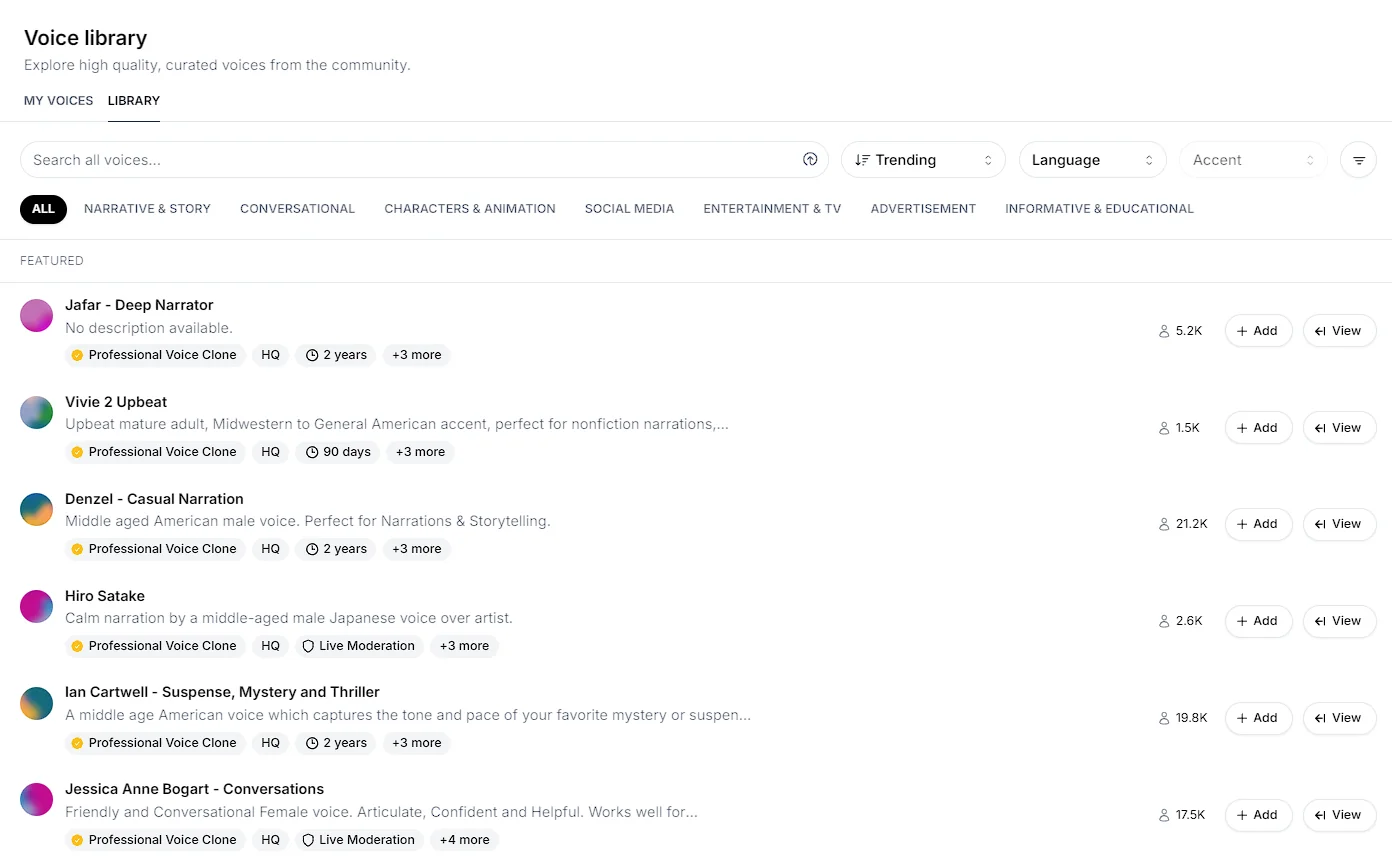
Using voices from the Voice Library
You can play a sample for any voice in the Voice Library by clicking it. To use a voice from the Voice Library, you first need to add it to My Voices. To do this, click “Add”. This will save it to My Voices using the default name for the voice. You can use it directly from the Voice Library by clicking “Use”, which will open Speech Synthesis with the voice selected. Once the voice has been added to My Voices, it will appear in the voice selection menu across all features.Details view
You can find out more information about a voice by clicking “View”. This opens up a pane on the right which contains more information. Here you can see all the tags associated with the voice, including:- the language it was trained on
- the age and gender of the voice
- the category, for example, “Conversational”
- how long the notice period is, if the voice has one
- if the voice has been labelled as High Quality
- what type of voice it is, for example, Professional Voice Clone
Category
Some labels tell you about the type of voice:Voice Design voices are no longer shareable in the Voice Library; however, the
legacy shared voices will remain accessible.
Voice Design
Generated voices made using Voice
Design
Professional Voice Clone
Voices made using Professional Voice
Cloning
HQ
The HQ label stands for High Quality, and indicates that this Professional
Voice Clone has been trained on audio which follows our Professional
Recording Guidelines
and has passed a quality control check on input texts of various lengths.
Sharing Options
Other labels tell you about options the voice owner set when sharing the voice. Please see the Sharing page for more details.Notice Period
A label with a clock icon indicates that the voice has a Notice Period in place. The Notice Period lets you now how long you’ll continue to have access to the voice if the voice owner decides to remove it from the Voice Library.
Credit Multiplier
Some voices have a credit multiplier in place. This is shown by a label
displaying, for example, x2 multiplier or x3 multiplier. This means that the
voice owner has set a custom rate for use of their voice. Please pay close
attention, as credit multipliers mean your account will be deducted >1x the
number of credits when you generate using a voice that has a credit
multiplier.
Live Moderation
Some voices have “Live Moderation” enabled. This is indicated with a label
with a shield icon. When you generate using a voice with Live Moderation
enabled, we use tools to check whether the text being generated belongs to a
number of prohibited categories. This may introduce extra latency when using
the voice, and voices with Live Moderation enabled cannot be used in Projects.
Filters, Sorting, and Search
To help you find the perfect voice for you, the Voice Library is searchable and filterable.Search box
You can use the search box to search by name, keyword and voice ID. You can also search by dragging and dropping an audio file, or uploading a file by clicking the upload icon. This will return the voice used, if it can be found, along with similar voices.Sort by
You have a number of options for sorting voices in the Voice Library:- Trending: voices are ranked by our trending algorithm
- Latest: newest voices are shown first
- Most users
- Most characters generated
Language filter
The language filter allows you to return only voices that have been trained on audio in a specific language. While all voices are compatible with our multilingual models and can therefore be used with all 32 languages we support, voices labelled with a specific language should perform well for content in that languageAccent filter
If you select a specific language, the Accent filter will also become available. This allows you to look for voices with specific accents.More filters
Click the “More filters” button to access additional filters.Category
- Voice Design
- Professional
- High-Quality
Gender
- Male
- Female
- Neutral
Age
- Young
- Middle Aged
- Old