The Web Dashboard
The easiest way to get started with ElevenLabs Conversational AI is through our web dashboard. You can access your dashboard here. The web dashboard enables you to:- Create and manage AI assistants
- Configure voice settings and conversation parameters
- Review conversation analytics and transcripts
- Manage API keys and integration settings
The web dashboard uses our Web SDK under the hood to handle
real-time conversations.
Pierogi Palace Assistant
In this guide, we’ll create an AI assistant for “Pierogi Palace” - a modern Polish restaurant that takes orders through voice conversations. Our assistant will help customers order traditional Polish dishes with a contemporary twist.
The Pierogi Palace menu showcases traditional Polish dishes that customers can order through the AI assistant
-
Menu Selection
- Various pierogi options with traditional and modern fillings
- Portion sizes (available in dozens)
-
Order Details
- Quantity confirmation
- Price calculation in Polish złoty
- Order review and modifications if needed
-
Delivery Information
- Delivery address collection
- Estimated preparation time (10 minutes)
- Delivery time calculation based on location
- Payment method confirmation (cash on delivery)
Assistant Setup
In this guide, we’ll walk through configuring your Pierogi Palace assistant using ElevenLabs Conversational AI. We’ll set up the assistant’s voice, language model, and transcription settings to help customers place orders seamlessly.Prerequisites
1. Access the Dashboard
1
Sign In to ElevenLabs
Go to elevenlabs.io and sign in to your account.
2
Navigate to Conversational AI
In the ElevenLabs dashboard, click on Conversational AI in the left sidebar.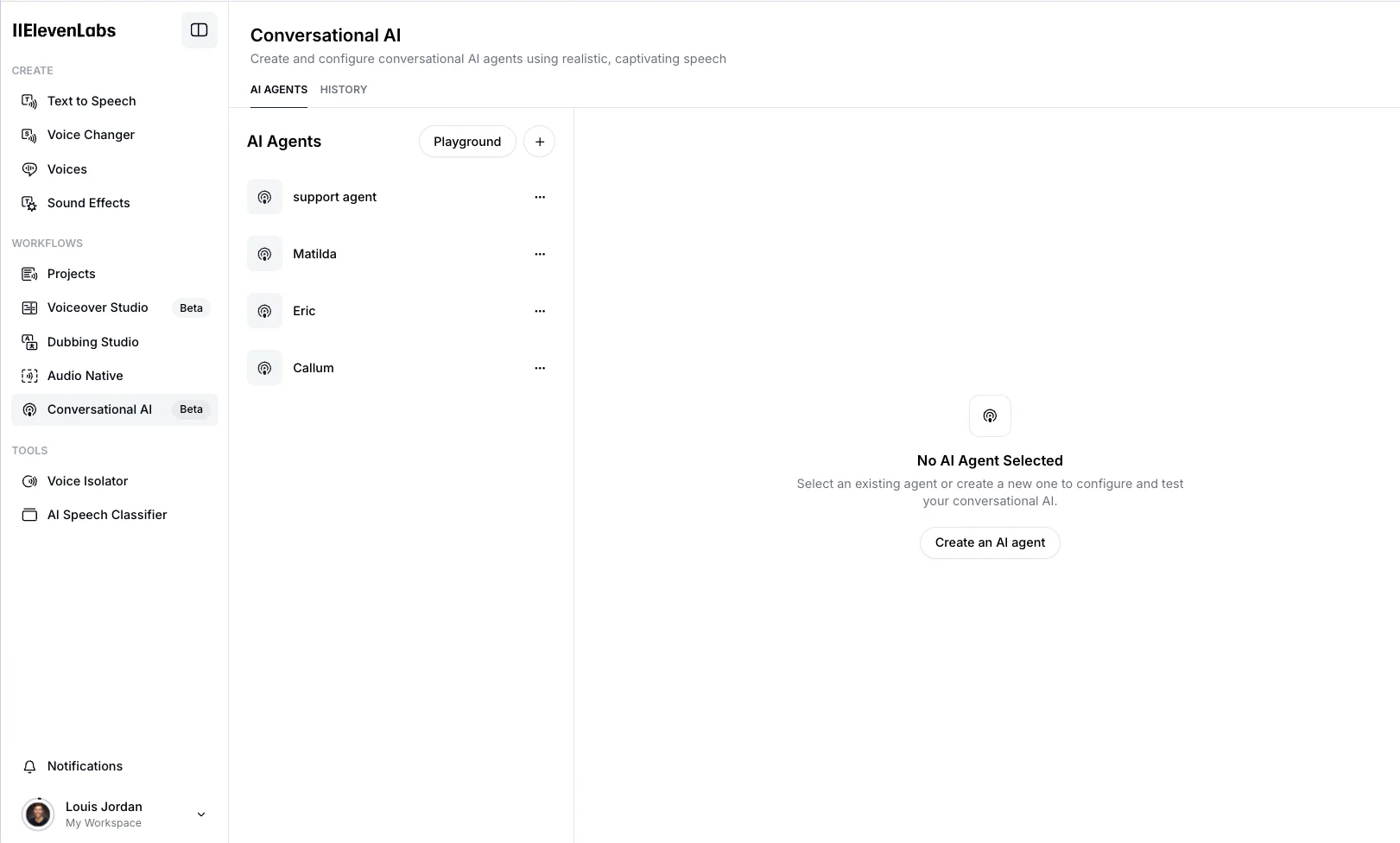
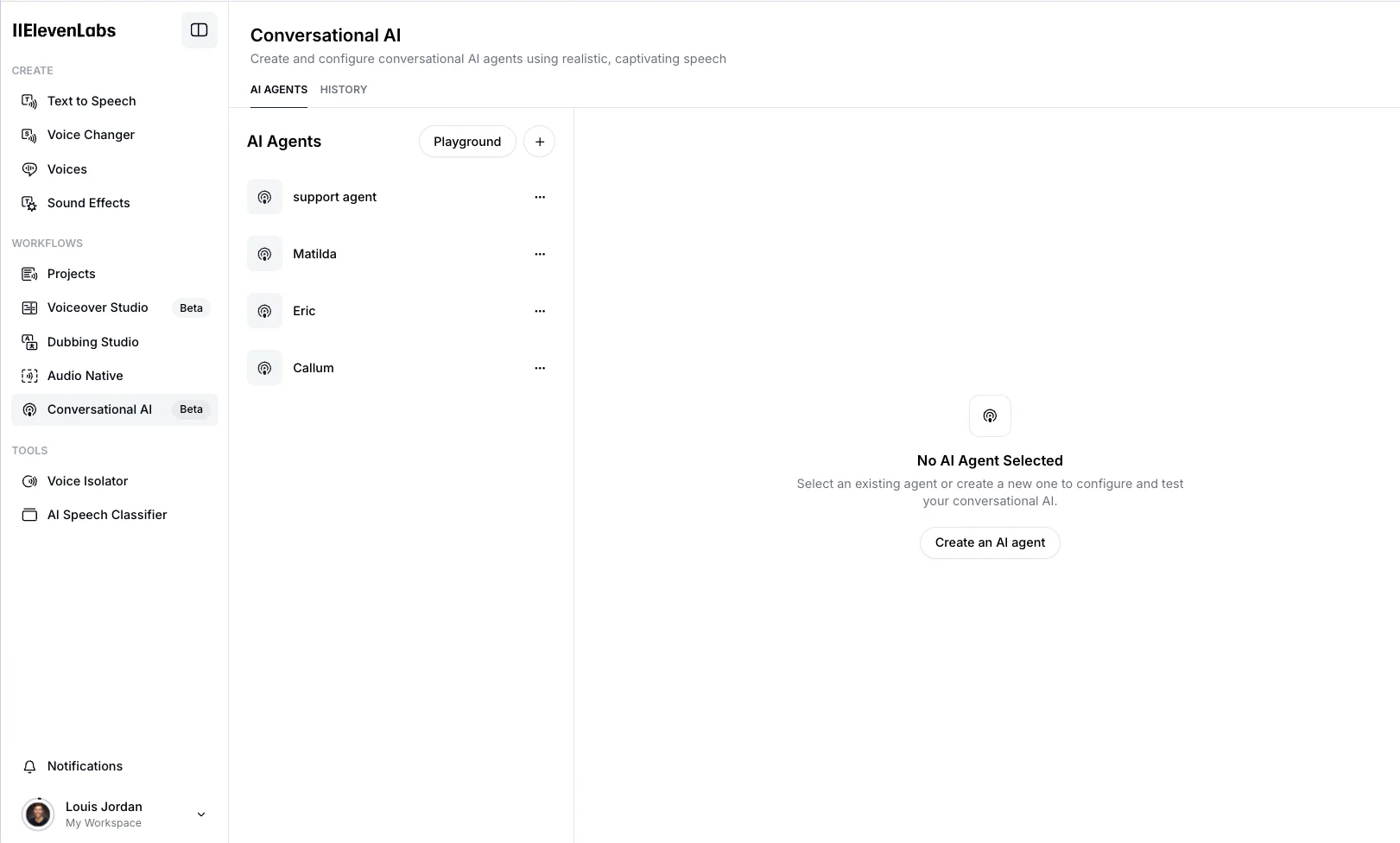
Navigating to the Conversational AI section
2. Create Your Assistant
1
Start Creating a New Assistant
- Click the + button to create a new AI Agent.
- Choose the Blank Template option & call the agent
Pierogi Palace.
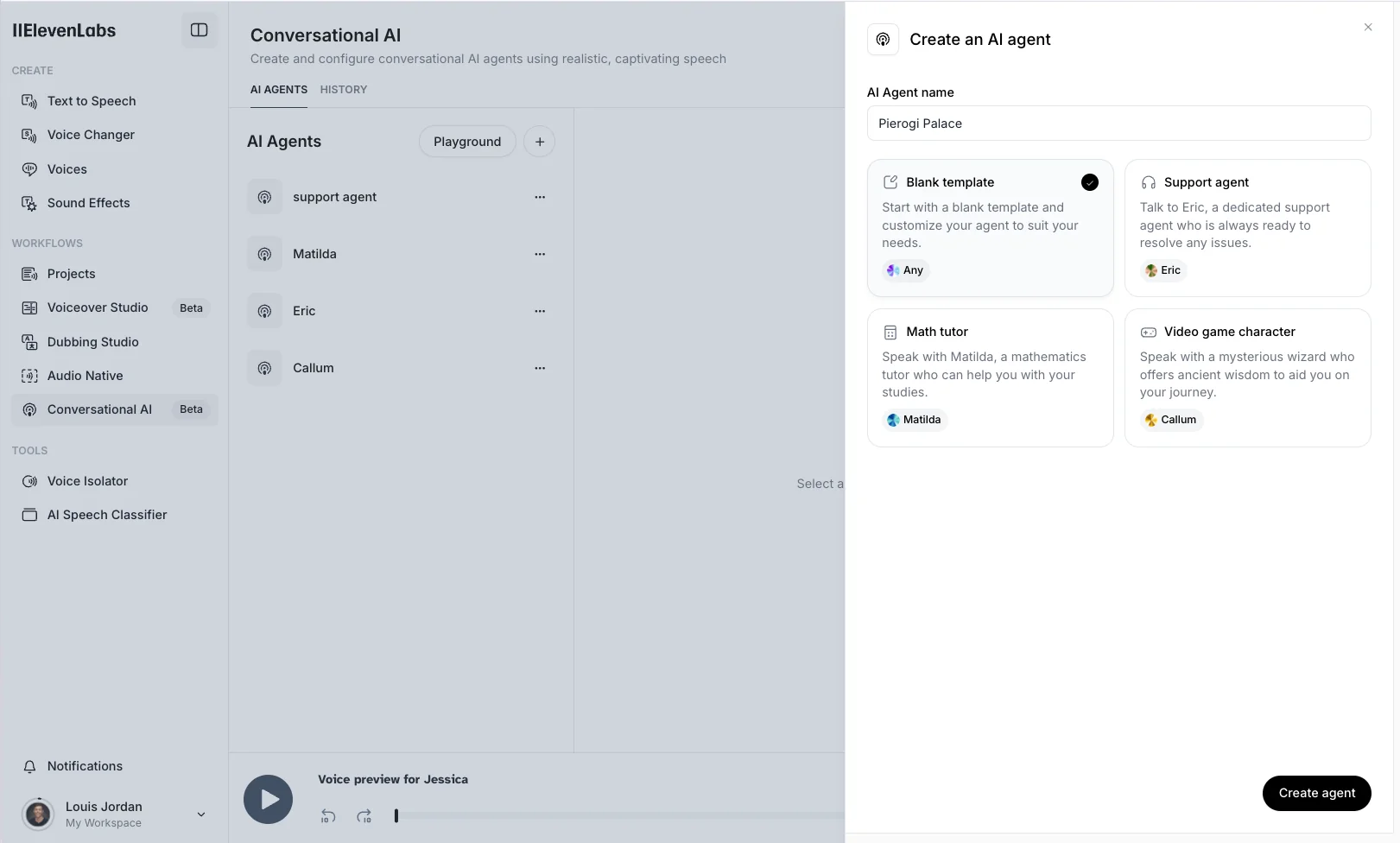
Creating a new assistant
2
Configure Assistant Details
Set the
First message & System prompt fields to the following, leaving the Knowledge Base and Tools empty for now:3. Configure Voice Settings
1
Select a Voice for Your Assistant
In this step, you can choose from over 3,000 life-like voices available in ElevenLabs, for this demo we will be using Jessica’s voice.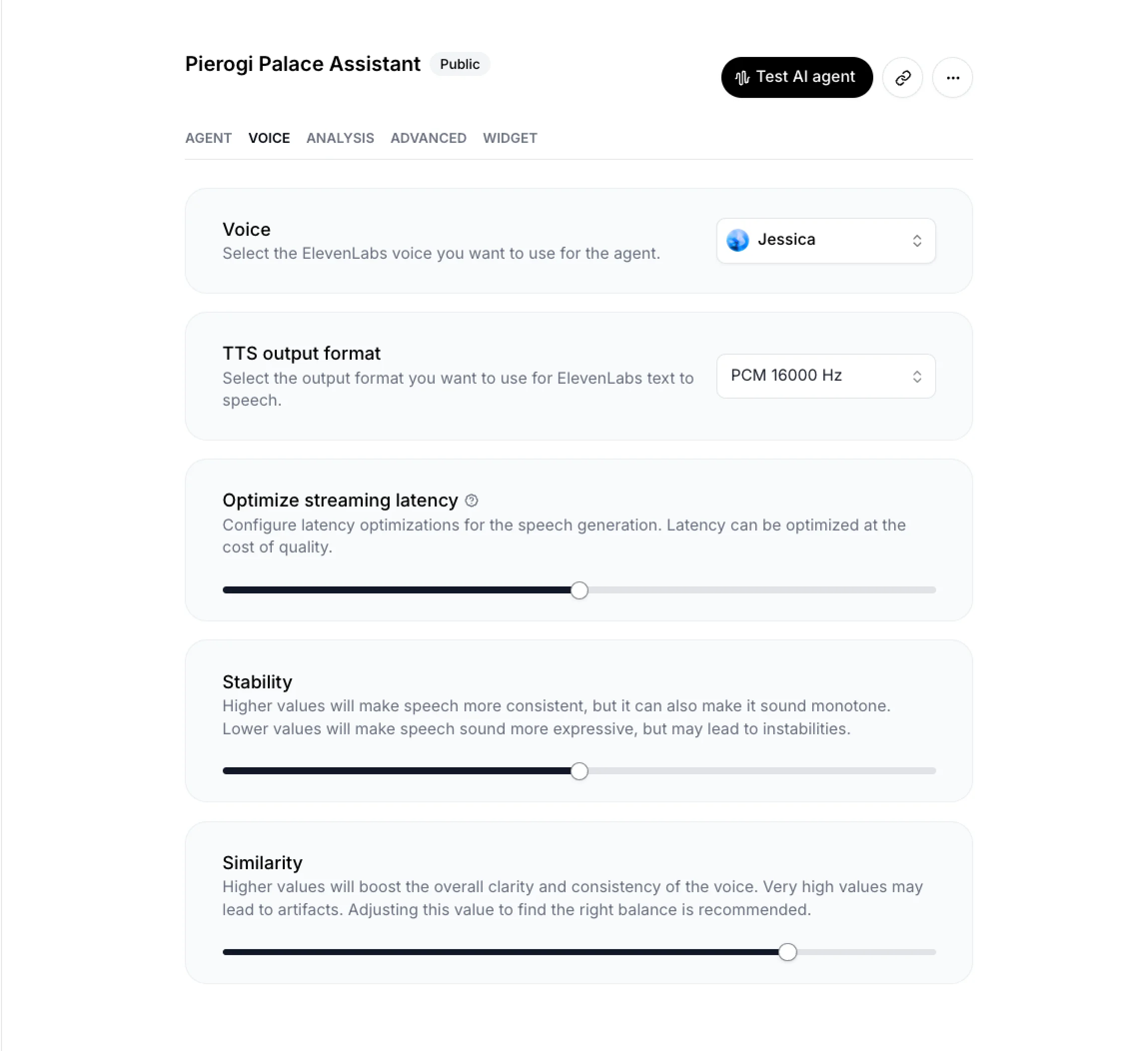
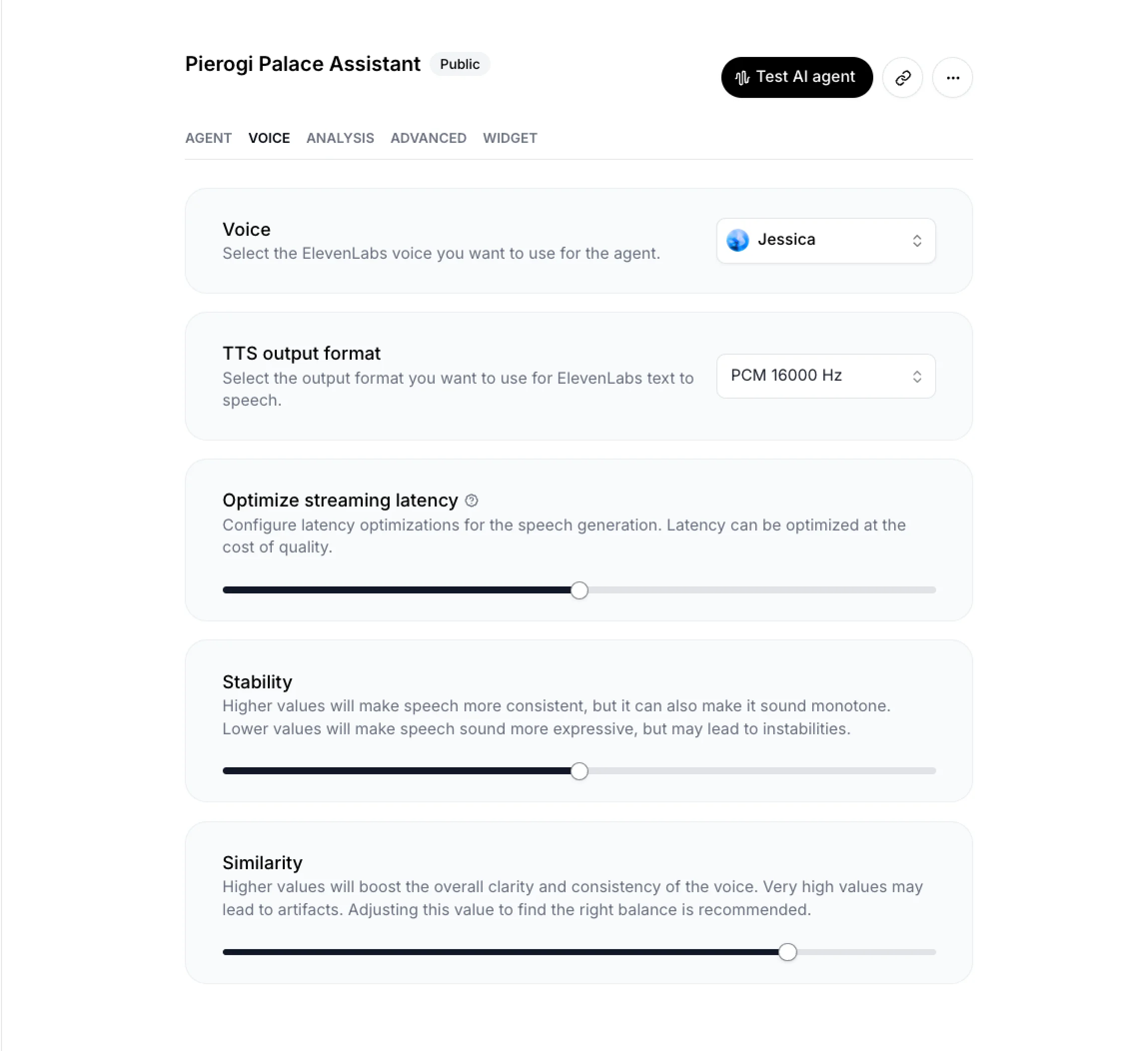
Assistant voice configuration
Higher quality settings may increase response time slightly. For an optimal customer experience, we recommend balancing quality and latency based on your assistant’s expected use case.
4. Test Your Assistant
1
Converse with Your Assistant
- Press the Order button and try ordering some Pierogi to see how the assistant handles the conversation.
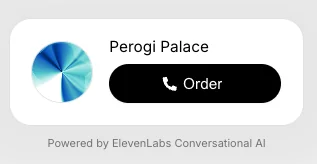
Testing your assistant
5. Configure Data Collection
Configure evaluation criteria and data collection to analyze conversations and improve your assistant’s performance.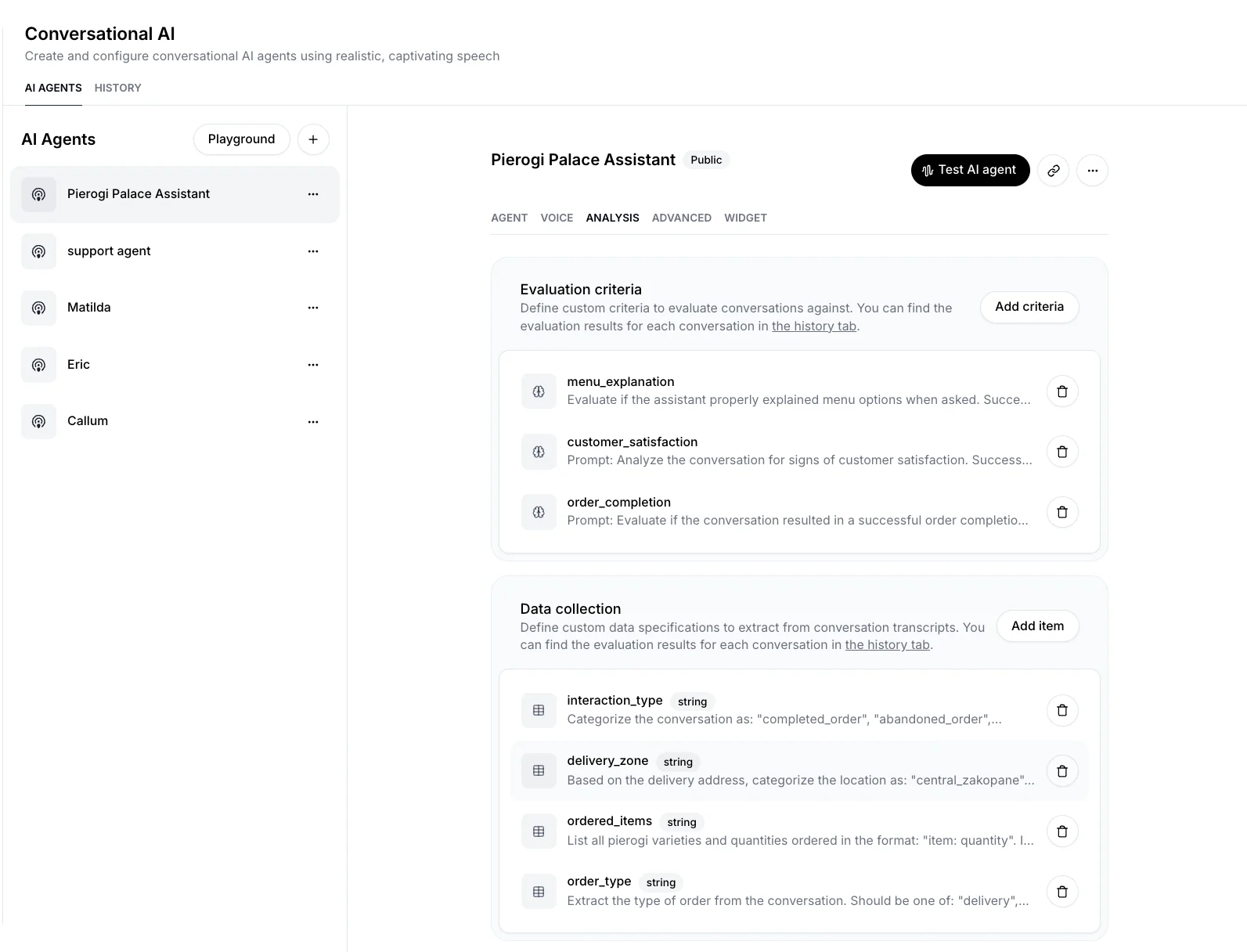
1
Configure Evaluation Criteria
Navigate to the ANALYSIS section in your assistant’s settings to define custom criteria for evaluating conversations.
- Goal Prompt Criteria This passes the conversation transcript to the LLM to verify if specific goals were met. Results will be:
- success
- failure
- unknown
- Name: Enter a descriptive name
- Prompt: Enter detailed instructions for evaluating the conversation
2
Set Up Data Collection
In the Data collection section, define specifications for extracting data from conversation transcripts.Click Add data collection item and configure:
- Data type: Select “string”
- Identifier: Enter a unique identifier for this data point
- Description: Provide detailed instructions for the LLM about how to extract the specific data from the transcript
3
View Conversation History
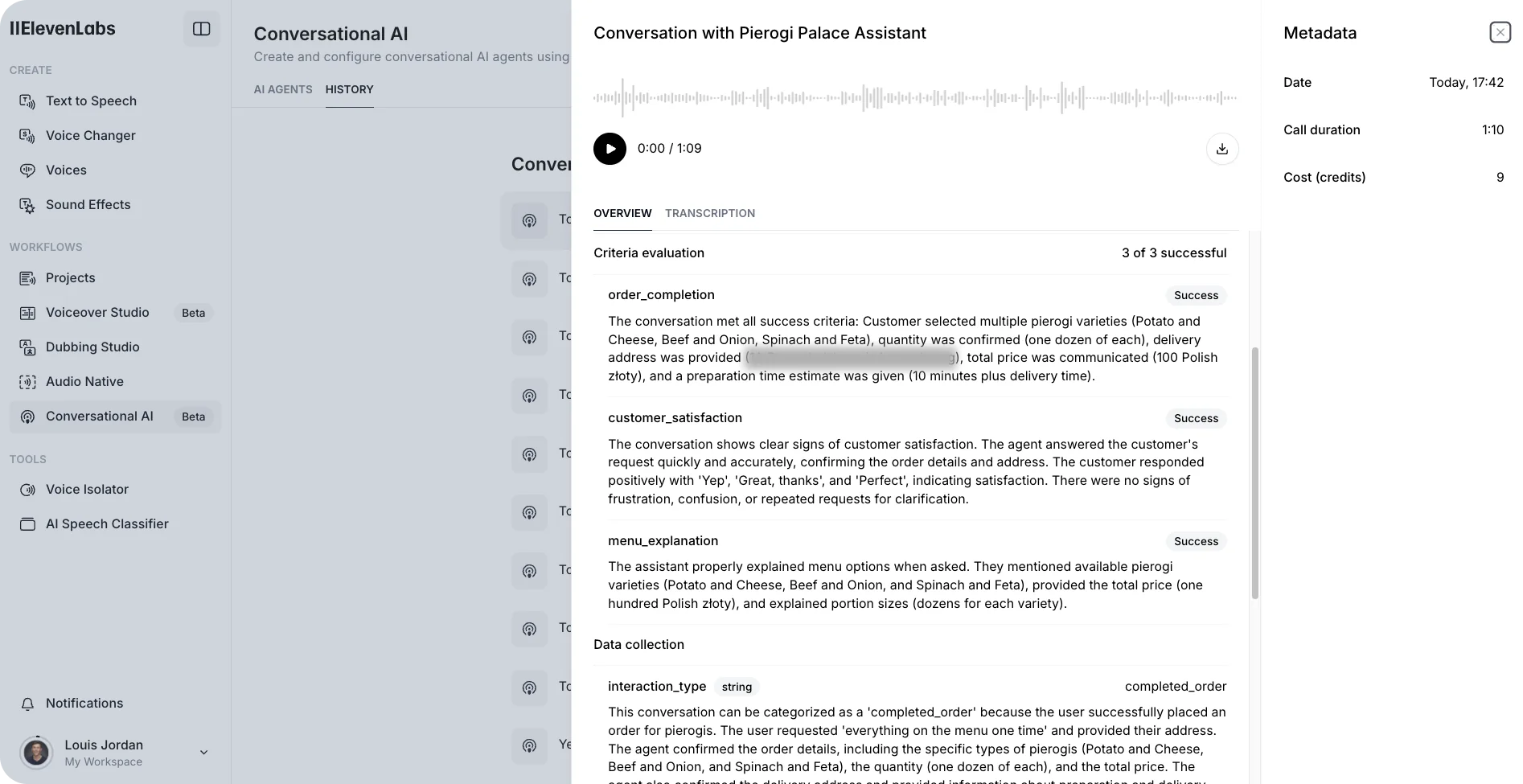
You can view evaluation results and collected data for each conversation in the history tab.